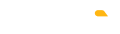The Landz BUILDER is here!! But wait, what is the Builder?
Well, it’s been established in the web3 space that projects that provide real utility are the ones faring the crypto winter pretty well. High value NFT projects with just a JPEG & no utility is something that’s being discarded from the web3 ecosystem, probably for the right reasons.
As the bear market is that of the “builders,” our amazing development team at Landz too, kept building in the shadows. The result - we are ready to integrate Landz NFT Assets on the second Metaverse platform - Decentraland.
At Landz, our digital real-estate NFT assets are poised to be interoperable across major metaverse platforms, thus making your virtual home a sorted place. In the Q4 of 2022, we deployed our assets on Spatial, our first 3D virtual world.
With the launch of the Landz BUILDER, Landz NFT Mansions, Museums & HQs will be deployable on Decentraland in one click. Moreover, you’ll be able to change display pictures, add NFTs, add social links etc, in the Phase 1 of the BUILDER.
In this guide, we take you through the step-by-step process of deploying your NFT assets using the LANDZ BUILDER. Moreover, we’ve answered some of the questions that may arise during the deployment.
So, let’s dive right IN!!
How to Use the Landz BUILDER?
Security tip: always check that the link is correct
Prerequisite: Have Landz NFT in your wallet and Metamask installed
- Go to the OFFICIAL LANDZ BUILDER PAGE (link to be available on the 2nd Feb 2023)
- For logging in, click the login with MetaMask button, a signature request is required to verify your identity.

3. After you click sign, you will be logged in and your Landz NFTs will get detected

4. By clicking the details page, general information is displayed on your Ladnz NFT

On this screen you can:
- Share your Landz NFT on twitter with the button in the top righ
- Go into the personalize function
- Deploy your NFT into Decentraland
- Use your NFT in Spatial (after logging into spatial) – to customize your estate in spatial, please log in to spatial.io and see the spatial specific instructions on their website.
On the personalize screen you can:
- Navigate by holding left or right mouse button, move freely with arrows or WASD keys

To customize your NFTs open the menu on the right with the brush button on the right. (Image Below)

In the customize menu, you can:
- Add your social links to the model
- Hover text means the text the users will see when they drag the cursor onto your social buttons (example: “Socials” / “Links to Landz”, etc.)
- Set your social media links so visitors of your estate will be able to navigate there
- Set default art: All of the pictures in the estate, where a link is not provided, will be set to display the link set here
- Show the listed images: By clicking the show button next to any picture, the 3d viewer will navigate to the relevant picture
- Add images to your estate. If you paste an external link to the Displayed Art Link field, and click save, the image will be updated in your 3d builder and upon deployment in Decentraland as well
- Navigation link: The link provided here will be the link that users will go to when they click on the specific image in Decentraland.
- Clear All – delete all images, social media links and any customizations which were done on the estate.
On the Deploy screen you are able to deploy your estate into Decentraland.
- Your available estates will be listed on the first screen. Select an estate to deploy to. Please see FAQ for common issues.
- On the scene details screen you can set general information which will be displayed in Decentraland.
Picture link FAQ:
I want to upload a custom picture, how can I do it?
Currently, Landz Builder only allows external images to be displayed. You can use any image which is accessible by the Landz Builder, we recommend imgur.
To upload an image to imgur.com, we recommend the following steps:
- Go to the imgur website (https://imgur.com )
- Click on the "New post" button in the top right corner of the page
- Dag and drop the image from your computer
- Once the image is uploaded, you will be given a link to the image
- Copy the link in the BBCode (Forums) section and only use the image link to the actual image (delete the [img] and [/img] sections)
- Paste the link to the 3d builder
I want to use an external image
- Right-click on the image you want to copy the link for
- Select "Copy Image Address" (or "Copy Image Location" or "Copy Link Address", depending on the browser you're using) – you will need to use a link ending in .png or .jpg to have it working with the builder.
- The image's URL link will now be copied to your clipboard and you can paste it where you need it.
My image is not displayed
If you are getting an error upon saving your image in the builder, most likely there is an access limitation for the original image. To download an image, you can follow these steps:
- Right-click on the image you want to download
- Select "Save Image As" (or "Save Picture As" depending on the browser you're using)
- Choose the location on your computer where you want to save the image
- Click on the "Save" button to download the image
Note that some images might be protected by copyright, make sure you have the right to download it before doing so.
After the image is downloaded you can upload it to imgur or any other image hosting service and you can use it as a link, as explained above.
I want to use an NFT
In Decentraland, only ETH based NFTs are usable, to use an NFT, follow the following steps:
- Go to a website that allows you to view and interact with Ethereum NFTs, such as OpenSea
- Browse or search for the specific NFT you want to use in your estate
- Click on the NFT to view its details
- Copy the link from the address of your browser, examples of valid NFT links: https://opensea.io/assets/ethereum/0x60e4d786628fea6478f785a6d7e704777c86a7c6/6558 , 0x60e4d786628fea6478f785a6d7e704777c86a7c6/6558, https://etherscan.io/address/0x60e4d786628fea6478f785a6d7e704777c86a7c6/6558
- You can now paste the link to the Landz Builder, for example:

My NFT is not displayed
In some cases, the NFT you are trying to use does not allow external access or is not compatible with Decentraland. In this case you can still save the NFT’s image, upload the image to imgur and use your newly created link in your estate.
Deployment FAQ
I have an estate set up for deployment in a different wallet, how do I deploy?
You can switch to any of your MetaMask wallets and the screen will update automatically.
To switch wallets in MetaMask, you can follow these steps:
- Open the MetaMask extension in your browser by clicking on the MetaMask icon in the top right corner of your browser.
- Click on the colorful spherical icon in the top right corner of the MetaMask window
- A list of your connected wallets will appear, select the one you wish to switch to.
- Click the Connect button to connect the new wallet to the Landz Builder
If you wish to add new wallet then you can select "Import account" or "Create account"
I have enough lands to deploy, but only grey parcels appear during the deployment.
You need an estate with at least 3x3 in size set up in Decentraland to deploy. To create an estate, follow the Decentraland documentation: https://docs.decentraland.org/player/market/land-manager/#create-an-estate